Scanning and Document Management
So, you are getting ready to buy a copier and are thinking with the new copier you want to implement a solid document management system… This is a great thought because most of today’s MFPs are equipped to help you get started down this direction. The main issue I see is that customers seem to think if they have the hardware piece (the scanner), somehow the filing structure and look up fields will be automatic. This is not how it works… You’ll need to understand some basics about scanning and what you intend to do… First of all, you need to know HOW you plan to get the documents from paper to electronic format. Don’t say, “with the scanner…” because that is not what I mean… I am referring to whether you need Scan to SMB, Scan to E mail, Scan to FTP or Scan to Mailbox… What is what and how do you know which is best for you… Let’s start with a quick explanation of each of these ways of scanning in…
Scan to SMB — Wikipedia explains the SMB functioning like this…
SMB works through a peer-to-peer approach, where a client makes specific requests and the server responds accordingly. One section of the SMB protocol specifically deals with access to filesystems, such that clients may make requests to a file server; but some other sections of the SMB protocol specialize in inter-process communication (IPC). Developers have optimized the SMB protocol for local subnet usage, but users have also put SMB to work to access different subnets across the Internet — exploits involving file-sharing or print-sharing in MS Windows environments usually focus on such usage.
Scan to PC — This is scanning done from the multi-function which ends up at a clients computer (i.e. desktop) and is not generally available to the whole network for view or edit.
Scan to FTP — FTP (File Transfer Protocol) is great when you have mixed platforms (i.e. Windows, UNIX, Macs) and you want all clients to be able to save to and view files on your network.
Scan to E-mail — This is scanning a document in .pdf, .tiff, .jpg, .bmp, etc which gets sent directly to an E mail address.
Scan to Mailbox — This usually refers to scanning to the copier’s hard-drive. This is a super simple setup and rarely requires any real IT intervention. The scanned files reside on the copier’s hard drive and are accessible via the IP address in Explorer or Safari…
Scan to thumb drive — One of the easiest ways to scan. Take files and scan directly to a thumb drive. Very easy.
Did you know 10,000 pages of data (about 4 filing cabinets) can be put on a 1GB thumb drive?
If you need scanning help with your next copier, please give us a call and we’ll help you get this set up specifically for your company.