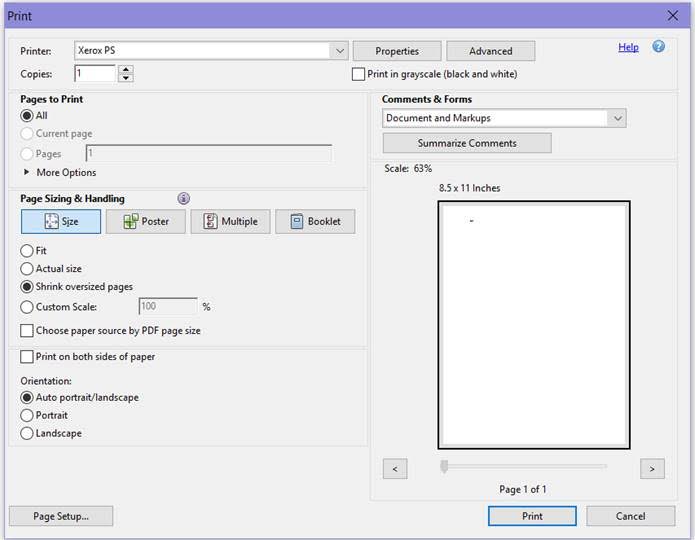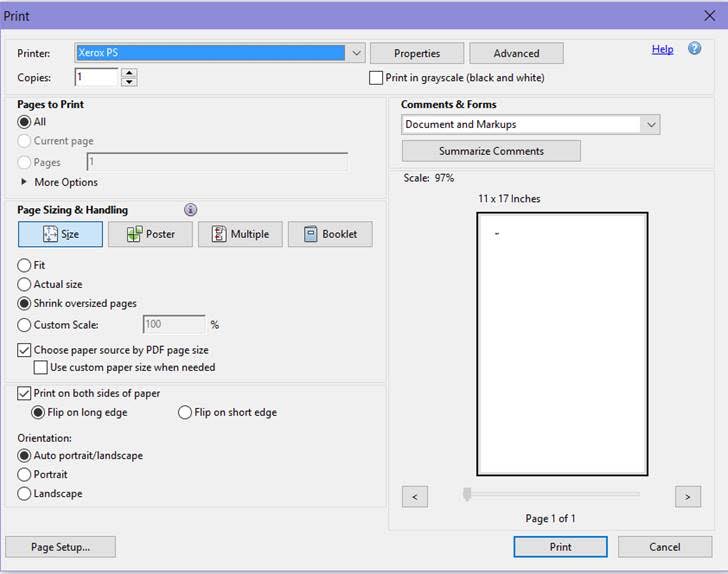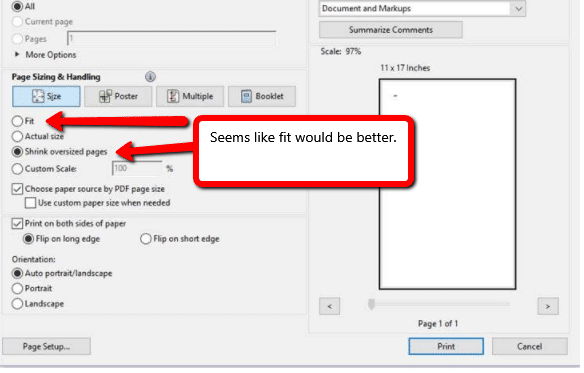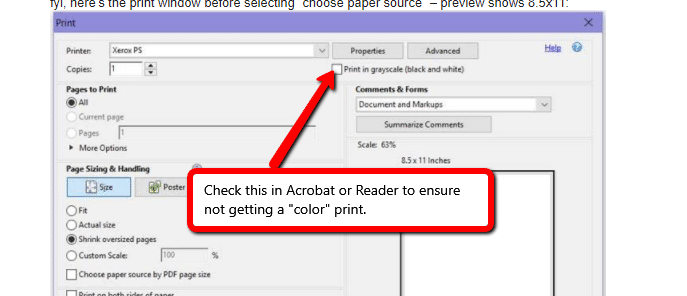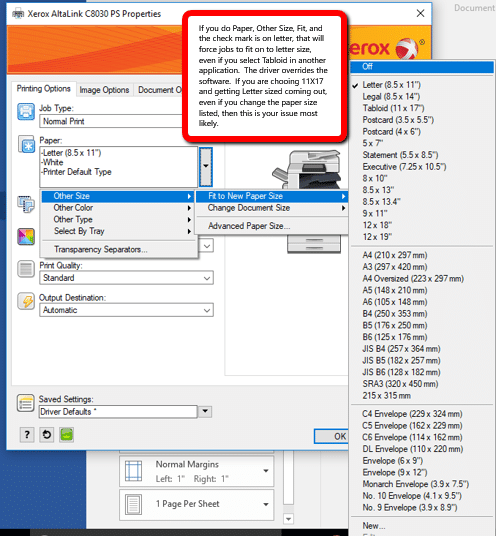Adobe Won’t Print 11X17, Just Letter Sized… Please Help
 We had one of our good, low maintenance clients send us a note with a peculiar issue. This would apply to the Xerox Altalink family of products, including the Xerox Altalink C8030, Xerox Altalink C8035, Xerox Altalink C8045, Xerox Altalink C8055, Xerox Altalink C8070 products, and likely a lot of other Xerox models in the WorkCentre family which we have not specifically tested yet regarding this solution to 11X17 paper not printing in Adobe programs. It would also apply to Word and Office documents too.
We had one of our good, low maintenance clients send us a note with a peculiar issue. This would apply to the Xerox Altalink family of products, including the Xerox Altalink C8030, Xerox Altalink C8035, Xerox Altalink C8045, Xerox Altalink C8055, Xerox Altalink C8070 products, and likely a lot of other Xerox models in the WorkCentre family which we have not specifically tested yet regarding this solution to 11X17 paper not printing in Adobe programs. It would also apply to Word and Office documents too.
— Coming back to the PDF problem we were discussing the other day. I thought I had solved it, but it turned out that wasn’t the case.
We want to use the Acrobat “choose paper source by PDF page size” setting. Rick used to use this all the time on the old Xerox and it worked fine.
I did some testing (trying to print an 11×17 page) with these results:
- Set my Postscript driver printing preference to 8.5×11 Recycled and set Tray 2 to 11×17 Recycled – no error message, but job prints on 8.5×11 (i.e. to Tray 3 or 4)
- Set driver and Tray 2 both to Plain – get “resources required” message
- Set driver back to Recycled and leave Tray 2 as Plain – job prints on 8.5×11
- Set driver to Plain and Tray 2 to Recycled – get “resources required” message
Then we got the preview to say 11X17. That didn’t work either.
Looking at the above, I thought, this is simple… let’s not shrink the oversized pages. Maybe we should just use the “actual size.” So we suggested this solution, spoiler alert, it didn’t work.
So then, I thought, let’s be more helpful and make sure they are not paying for color prints when they only want the black and white prints. Sent this as well. A lot of files we see use a composite gray, meaning 4 colors are mixed to make a easier to read gray block. It looks like black and white to the client, but is billed as color because it actually uses all 4 colors.
A day passed, and we got a reply, those suggestions didn’t work.
I went onsite and I asked them how they felt about changing the printer properties and adapting the paper size in the driver. They said that isn’t what they wanted because they should not have to define paper size twice to get prints. Kind of reasonable, really. I messed with every setting I could find in the Adobe program. Looked all over Google for an answer, and came up empty. I called the Xerox tech support and with the help of Jim and 30 minutes of looking at every setting, we realized it was a small setting within the driver causing all this. When we fixed this, the problem was solved and the client was happy their copier worked the way the old one worked.
If you are looking for help with your copier that goes above the standard, call Xerox or call Adobe, but a true partner who will work to help you solve the issues you run into, give us a call and we would love to be your partner.